- Your cart is empty
- Continue Shopping
How to set up Push Notifications on Dahua phone app?

Push Notification it’s a useful feature that improves the performance of your security system. It’s possible to receive various push notifications on your phone for multiple actions such as when motion is detected, problem with the recorders, when an alarm goes off, etc.
This guide shows how to set up the push notifications on the Dahua gDMSS or iDMSS phone app. The instructions are valid for branded and OEM Dahua recorders. Additionally, the gDMSS or iDMSS app may be marketed under various names.
Either way, if your machines are manufactured by Dahua and you’re using their phone app, follow the steps below to enable the push notifications. Once enabled, every time an event happens, you’ll get notified by a push down message at the top of your phone screen.
Push Notifications on gDMSS or iDMSS phone app
The gDMSS app is the phone used by the Android phone and iDMSS is used on iPhones. We assume you already have the app installed and your security camera systems added to the Device Manager.
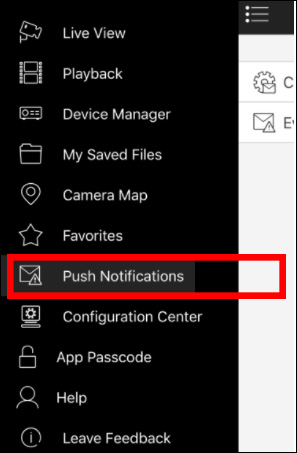

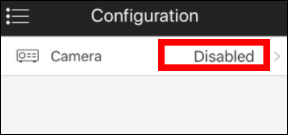
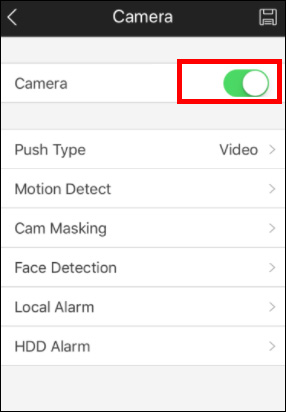
Step 1. Open up the app, tap the top left icon to open the menu and select the Push Notifications option located in the menu.
Step 2. In the push notifications menu, tap the Configuration tab.
Step 3. Select the device you want to receive push notifications from. If push notifications are not enabled on your device, you will notice a disabled message in this field.
Step 4. To enable push notifications, toggle the switch next to your device to the on position.
A list of options will be shown:
- Push Type: This is what will open when you tap on the push notifications you receive, pushing the live view, video or image from the event.
- Motion Detect: Select if you want to receive notifications from motion being detected. Note: the motion detection needs to be enabled on the DVR or NVR.
- Cam Mask: Select if you want to receive notifications that the camera has been covered or view has been blocked on purpose or accidentally.
- Face Detection: This option is available for certain recorders or cameras. Not all the Dahua devices support it.
- Local Alarm: Select if you want to be notified that a local alarm has been triggered. (This refers to the I/O alarm ports on the back of the device.)
- HDD Alarm: Select if you want to receive notifications that no hard drive (or microSD card) is detected, there is low space on the disk, or the disk has an error.

Step 5. Next, enable the Push Type. Tap the Push type option and select which type of push notification you would like to receive.
It is recommended to set the push type to Live View. This will provide instant access to your motion event as it occurs without having to wait for the event to get saved to a microSD card. Also, this will eliminate any recording errors when attempting to view a motion event.
If playing back a motion event from a microSD card, allow the event up to 30 seconds after the event has occurred for the event to be retained before attempting to playback the recording. If the event is not properly retained into the app you may receive a No Recording error during playback.
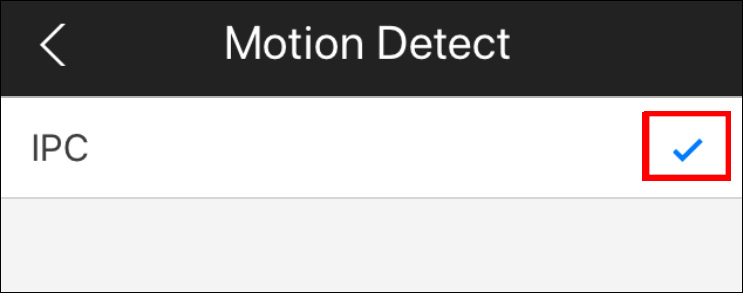
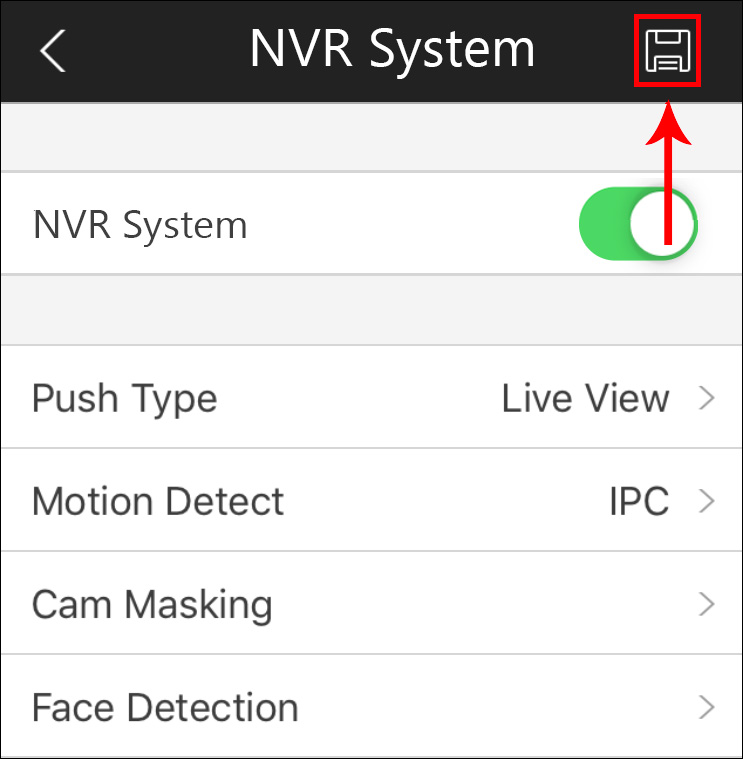
Step 6. Tap Motion Detection in the previous screen and tap on your device to enable motion detection. Once configured, there should be a check mark signifying the option is enabled. Press the back arrow to return to the previous menu.
Step 7. Tap the Save icon in the upper right hand corner to save and apply your push notification options to your camera. Many users forget to perform this step, you need to Save the adjusted settings.
Pretty much that’s it. Make some motion under the camera and test out if the push notifications are working properly.




