- Your cart is empty
- Continue Shopping
How to use Dahua Heat Map feature?

This guide shows how to use the Heat Map feature found on Dahua AI NVRs. Heat Map is a tool used to determine the overall crowd flow (density) over a certain amount of time in a specific area.
Heat map provides a color-coded layout of the density with red being the highest level to blue which is the lowest level. You can think of heat maps as a form of visual storytelling from which you can extract useful information regarding your business or property.

The heat map feature is a video analytics tool to provide a graphic overlay in the form of a heat map displaying the area and frequency of motion detected in the video captured by a camera. A heat map of motion detected in an area can be used to track customer movement to better understand consumer behavior. Heat Mapping is also used to evaluate the traffic of populated areas, whether that be a museum, highway, or amusement park.
How to set up the Heat Map in Dahua CCTV systems
Below you can find out how to set up the heat map in the Dahua CCTV systems.
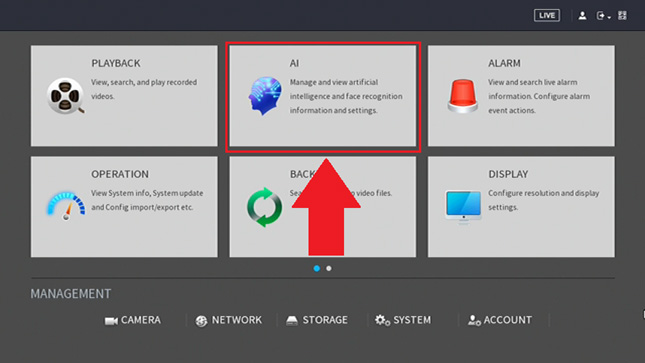

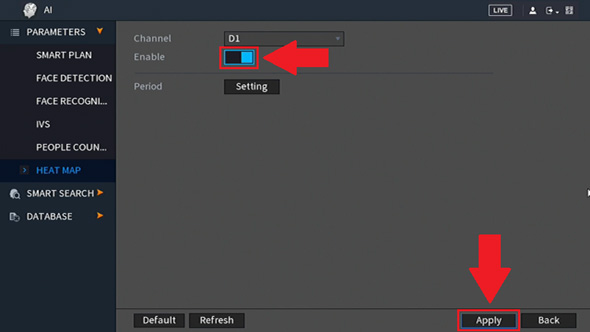
Step 1. Access the AI menu via the main menu. This is the section where you manage and view artificial intelligence information and settings.
Step 2. In the Parameters section, access the Smart Plan menu and click on the Heat Map option. Both Heat Map and IVS smart plans can be active at the same time if necessary. Click on Apply to save the settings.
Step 3. Enable the Heat Map toggle switch (checkbox) to turn on the feature. Click Apply to save the settings.
Keep in mind, a schedule can be set for this feature by clicking on the Setting button in the Period field. This will allow the feature only to function during specific times set by the user. It can be convenient if you need the feature to be enabled on certain time frames only.
Viewing Heat Map data
To view the Heat Map data, click on the Smart Search option and click on Heat Map. Enter a start and end time into the interface and click Search.
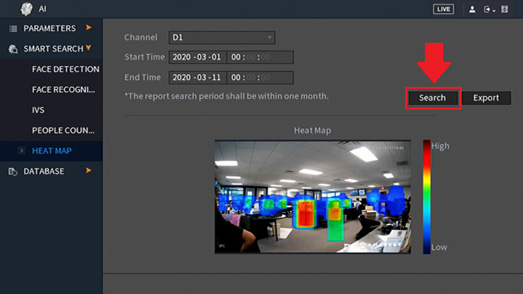
The heat map period cannot exceed one month of reporting. All heat map data will appear in the interface. Once you see the visualization, you get to understand better the most popular areas in your property or business.
To back up a heat map image, click on Export then click Save. This will save a BMP image to an external USB flash drive. You can back up via the computer as well by accessing the AI NVR directly through the web browser.




